Federated Mart - Find Everything
https://federatedmart.com/
Your one stop to find products and prices on the web.Command line Way to Super Hide Files and Folders in Windows 7/Vista/xp
It seems like people just can’t get enough of how to create hidden folders or locked folders, etc in Windows. I’ve already written two guides on how to hide a folder, one using a very simple built-in feature of Windows and another by using some Windows scripts. In the latter article, I also mentioned a free program that you can use called Folder Hide to completely remove a folder from visibility.
But there’s yet ANOTHER way you can hide a files and folders which is similar to the first post I mentioned above, but is definitely way more secure. It actually involves using the command prompt and a built-in Windows function to change certain attributes of a file or folder. Once the attributes have been changed, the files cannot be seen by the system.
The reason I like this method is because it does not involve any third part software (if someone sees FOLDER HIDE, they might ask you what exactly you’re trying to hide from them) and it’s not as simplistic as the first method I wrote about where you simply change the properties of the file or folder to hidden and anyone can easily un-hide the folder by configuring the Windows Explorer setting to “Show Hidden Files and Folders”.
Here’s how you can create a hidden folder in Windows for free that’s pretty secure:
1. Go to Start, Run and then type in CMD to open the command prompt window
2. Now navigate to the parent folder of the folder you want to hide. If you want to hide a file, navigate to the folder where the file is located. For example, I want to hide a file in C:\Test, so I would type in the following:
CD C:\Test
3. Now type in the following command, replacing the word filename with the name of the file you want to hide.
attrib filename +s +h
And that’s it! Your file or folder is now completely hidden! It won’t show up in My Computer, it won’t show up if you browse via the command prompt and it won’t even show up if you select “Show all Hidden Files and Folders”.
If you want to un-hide the folder you simple follow the same steps, expect now you’ll run this command:
attrib filename -s -h
You can use this command for both files and for folders. In our example, if I wanted to hide C:\Test, I would go one level above to C:\ and then type in attrib Test +s +h.
You’ll definitely need to remember which folders or files you have hidden as there is no easy way of determining what’s missing, so make sure you remember what you hide!
So now you have three ways to make a folder or file in Windows XP invisible! Any questions, post a comment! Enjoy!

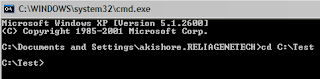

No comments:
Post a Comment